Provider Profiles
Updated Sept. 2020
Provider profiles are an important part of our website. They are used to promote our providers and to make them searchable in the Find a Doctor database section of our site.
Fields in the profile content type are more than just containers for text. Many fields are functional and create relationships between separate content items. For example, they determine which providers appear on a service page. To maintain functionality of the website, it is important to fill out each profile as completely as possible.
There are six areas on a profile, each with a corresponding tab:
- Personal
- Background
- Clinical information
- (Researcher information)
- Related
- (Comments)
Unless you are a member of the team that manages the internal ratings and comments system, you will not use the Comments tab. Additionally, researcher profiles are currently maintained by a member of the web team and/or a Markey web editor.
Generally, there are three sources of information for profiles: the New Hires spreadsheet maintained by the physician liaisons and the online form submitted directly to the web team by providers, as well as updates submitted by using the "Update or Correct This Page" link at the bottom of every web page.
Personal tab
This tab includes basic information about the provider.
Provider name & profile type
Complete the display name, then first and last name (required) and the middle initial(s), including period(s). The middle initial is optional. You may also enter a suffix, if any.
Select the appropriate type of profile. You may make more than one selection. This is a required field. See the list of credentials for each category to determine the profile type.
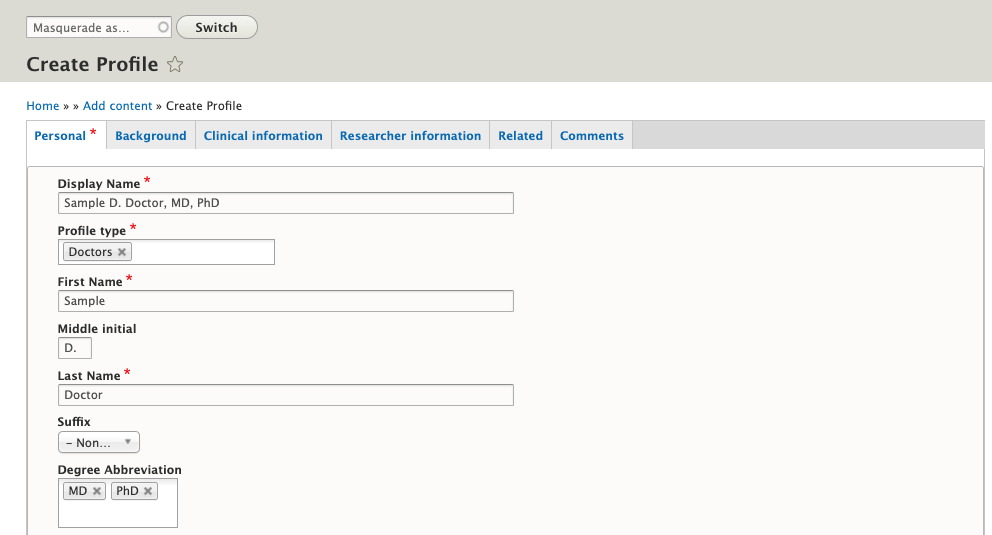
Degree
Enter degree abbreviations. Most degrees or credentials will already be populated in the drop-down box. Ask a web team member to add any degrees not found in the list.
Image
This field is optional, however, once an image has been added, a description is required. Before adding an image, check to see if one is already present. Click on the image icon, then click "Files listing" and enter part or all of the person's name. (A partial/last name may give better results.) To narrow the results, you may also enter the file type (usually JPEG or PNG). Note: Our brand standards recommend the use of dark coats for these profile photos. See photo guidelines.
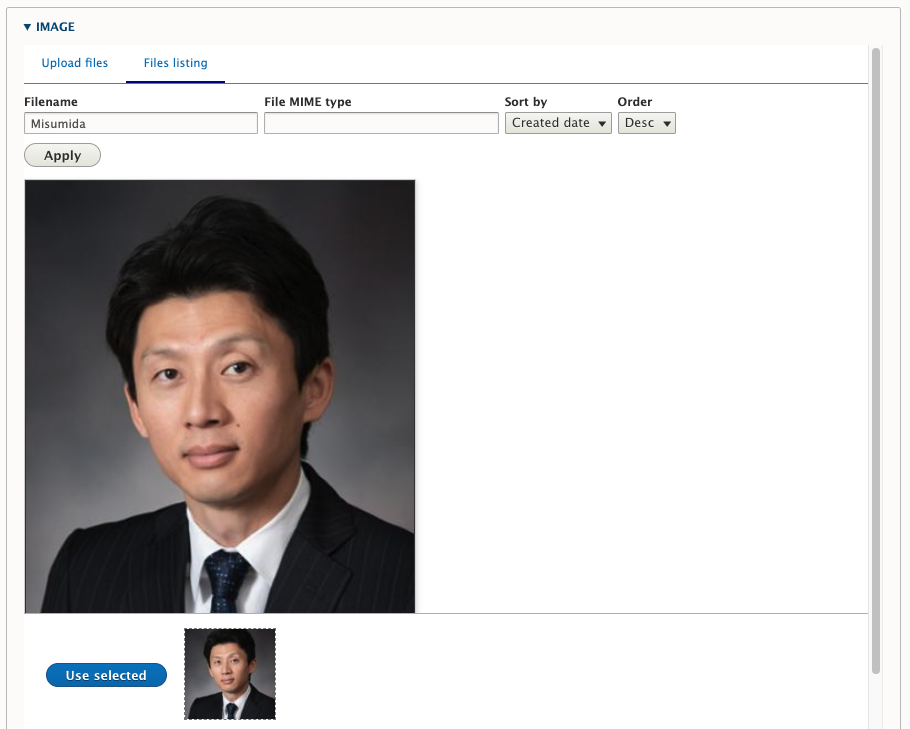
Once you have found the correct photo, click on it once to select it, then scroll down and click "Use selected." Complete the alt text for the image. This field is required. The alt text should be first name, last name, degrees.
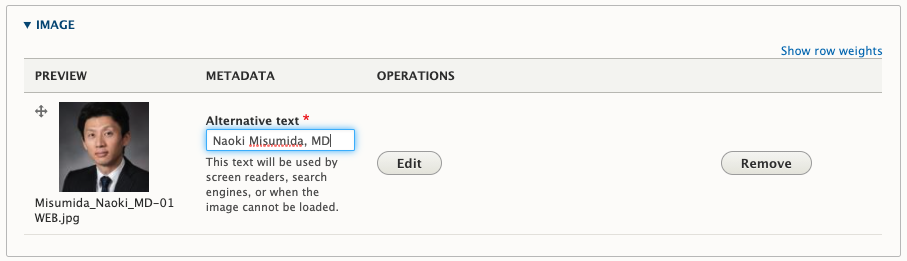
If no image is found:
- Upload an image by selecting "Upload files" (the default setting)
- Before you upload, name the image file with no spaces so it will not insert the %20 space-filler into the name in browsers: preferred format is firstname-lastname-degree.jpg or .png. Remove extra words when possible for cleaner search engine results.
- Then "Select files" and navigate to the file on your hard drive or server.
- Click "Select entities" then "Use selected" and complete the alt text.
Profile pictures should be 400 x 500 x 72 pixels. See photo guidelines.
Gender
This is a required field, however "Non-binary or Prefer not to answer" is an option.
Faculty rank
Add faculty rank if provided. APPs and additional providers usually do not have a faculty rank. Do not put anything in this field that is not a valid faculty rank, i.e., "Health Professional Staff." This is not a required field and may be left blank.
Email and phone
These fields are optional and most often will be left blank. The email field is visible by default. To add a phone number, click the "Add Phone" button to display the fields. Use hyphens to separate the area code and phone number. Do not use parentheses.
Background tab
This area includes educational background and publications as well as languages spoken. The fields on this tab are not required.
Education
To begin adding education information, click the "Add Education item" button.
Next, select the education type. Add education items in the same order as shown in the drop-down: degree, residency, fellowship, certifications and special training. Click the "Add Education item" button again to add another education item.
Follow AP style rules. For example, you do not need to include the state at the end of the item if the state is included in the name of the school.
Publications
To begin adding publications, click the "Add publication" button to reveal the fields. Note: These fields will appear above the button. You may need to scroll up to see them.
Publication fields
The "Label" field is the study's title.
The "Bibliographic information" field is for the name(s) of the author(s) and the name of the publication or journal.
The "Key Publication" checkbox is used only by Markey.
The "PubMed link" field can be used for any external link to a publication (not limited to PubMed). If used, the link generated on the profile will say "View Publication."
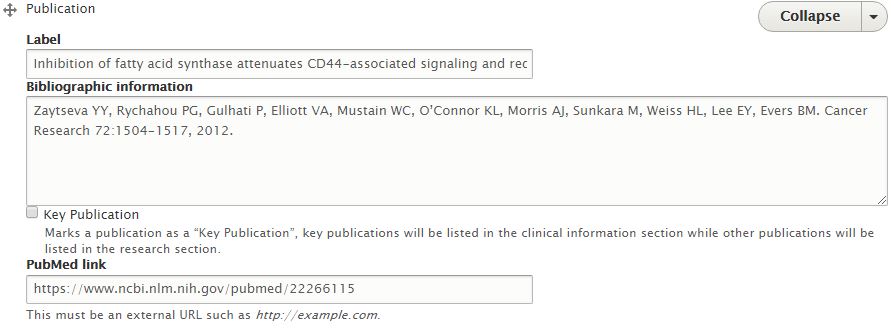 Curriculum vitae
Curriculum vitae
Click on the small arrow to expose the fields. Click the "Select files" button to upload a CV, if provided. Only PDF files are permitted for this field.
Summary
Leave the "Summary" field blank. This is not currently being used.
Biography
The "Biography" field should be a third-person bio. You may use standard text formatting (bold, italic, etc.).
Personal Statement
The "Personal Statement" should be a first-person bio. You may use standard text formatting (bold, italic, etc.).
Languages Spoken
Add any languages spoken other than English, if known.
Profile photo guidelines, updated 2020
We have developed a set of simple guidelines for use by anyone who takes profile photos for the website. Our brand standards specify the use of providers wearing dark suit photos instead of white coats for our profiles. We hope this will create consistency with our other images, make our providers look more professional and reinforce the visual brand.
Please give these specifications to any photographers, internal or external, that intend to shoot provider profile headshots for us. Going forward we intend to replace all/most of our profile shots with images that use these standards.
- 400 x 500 x 72 dpi
- Pose the subject in front of a dark grey backdrop or out-of-focus lighted wall (such as windows or the Kentucky Wall)
- Request that the provider pose in a dark suit or outfit
- Crop the image so that the head occupies at least 50% of the image area.
- Be kind to the subject; try to make them look approachable and professional; soften the focus on their face; balance the image so there are no strong dark shadows or bright highlights on their glasses.
Clinical information tab
This tab contains information about the provider's practice.
Title
Enter the provider's clinical title, if any. For example: Director, Kentucky Children's Hospital. This is not the same as the faculty rank on the first tab.
Service location
If you are working from the New Hires spreadsheet, tab over to the column labeled "Primary address line 1" to find the provider's building. Begin typing in the field to see suggested matches. (Note that the location titles shown are descriptive to assist in making the correct selection and do not actually appear as part of the address.)
Click the "Add another item" button to add additional locations, if needed.
Related services
"Related services," "Clinical interests" and "Practice area" (formerly called "Specialty") can be confusing. If you are working from the New Hires spreadsheet, refer to the DIVISION and TEAM/SECTION columns for related services. Some providers will have only one related service, while others will have two or more. Begin typing in the field to see a list of potential matches. To add additional related services, click the "Add another item" button.
While "Related services" and "Practice area" (see below) may seem like the same thing, they are actually different. The list of choices in the "Related services" field is populated by the titles of existing service pages on the site. If you cannot find the related service in this list, make sure a service page has been created. You may search the site using the search box at the top of any page, or you may search the content within Drupal here by adding a key word in the "Title" field and clicking "Filter." You will not be able to add a related service to a profile unless a service page has been created first.
You may also find that the service is listed using different language. For instance, typing "pediatric cardiology" into the field will not produce a match.
Choosing "heart" as a keyword produces the correct result "Heart Program — Pediatric."
Clinical interests
A clinical interest is not the same as a practice area (specialty). The online provider profile form has a field where providers may specify their clinical interests, however, if using the New Hires spreadsheet, clinical interests may be found in the SPECIALTY column. That column may contain both specialty (practice area) and clinical interests. A provider often has only one specialty, but multiple clinical interests. Do not list as a clinical interest something that will appear in the practice area as this is redundant.
In order to be considered a specialty, the provider must have supporting educational qualifications or certifications. Valid practice areas may be found in the Drupal taxonomy. Anything that does not appear in that taxonomy is most likely a clinical interest rather than a specialty.
To add a clinical interest, begin typing in the field to see a list of potential matches. If the clinical interest appears in the list, select it. If the option does not appear, continue typing the complete clinical interest and it will be added to the list when the profile is saved. To add another clinical interest, use the "Add another item" button.
Best doctor
Leave this checkbox blank unless you know the provider is on the Best Doctors in America list for the current year.
Insurance
This should be checked by default. Leave it checked unless you know the provider does not accept insurance. For instance, this should be unchecked for psychiatrists.
Practice area
"Practice area" was formerly referred to as "specialty." This field is used to sort physicians by specialty on the “Find a Doctor or Provider” page. It is also displayed on the provider profile. As mentioned above, in order to be considered a specialty, the provider must have supporting educational qualifications or certifications. Valid practice areas may be found in the Drupal taxonomy, here. Practice area(s) will be listed under that heading in the online provider profile form. On the New Hires spreadsheet, this is found under the DIVISION and TEAM/SECTION area.
Some practice areas, such as anesthesiology, have sub-specialties. These sub-specialties should be added as a practice area. Other practice areas may appear in more than one service. It is important that you select the correct practice area to make sure the provider appears in the correct service or subsite. For example, hand surgery may appear in both plastic surgery and orthopaedics. Spine surgery may appear in both neurosurgery and orthopaedics.
ENTs will always have at least two practice areas: Ear, Nose & Throat (Otolaryngology) and Head and Neck Surgery. (They may also have Pediatric Ear, Nose & Throat.)
NPI number
The NPI number is found on the New Hires spreadsheet, or you may look it up on the NPI Registry.
Link Blue ID
The Link Blue ID is usually in the PROVIDERS EMAIL ADDRESS column of the New Hires spreadsheet, or you may search their name online and find it in the URL of their College of Medicine profile.
Appointment link
The default setting for this field is "/appointment." Unless you know the provider has a different URL, leave this as is. For instance, UHS and has a different link: /university-health-service#section-721. This field should be left blank for pathologists, pharmacists, emergency medicine, hospitalists, anesthesiologists, and their pediatric equivalents, etc., as well as for the "researcher" profile type, unless they are also in a clinical category. This should also be blank for the "additional providers" profile type, unless you know they accept appointments.
Referral link
The default setting for this is "/referral." Leave this as is unless you know the provider has a different URL. For instance, Neurosurgery uses: /kentucky-neuroscience-institute/neurosurgery/referral. Delete the referral link for all APPs and UHS providers.
Provider mailing address
This field is usually left blank.
Researcher information
The "Researcher information" tab is currently used only for Markey researchers. This tab should be completed or edited only by members of the web team or by Markey web editors. All fields on this tab are optional.
Is member
The "Is member" checkbox indicates the researcher is a member of the Markey Cancer Center Research Network.
Research title
This is the person's title as relates to research, such as "Director, Redox Metabolism Shared Resource Facility." More than one title is permitted. Click the "Add another item" button to add another title.
Programs
Click in the field to see a drop-down list of programs. More than one program is permitted. Click the "Add another item" button for additional titles. This list is based on a taxonomy managed by Markey. If you do not see the correct program title in the list, contact the web team.
College and department
Begin typing in the field to see a list of potential matches. More than one value is allowed. Click the "Add another item" button for additional colleges or departments.
Research focus
Describe the focus of the individual's research. Standard text formatting is allowed.
Contact information
These fields are collapsed by default. To add contact information, click the button.
Research equipment
List any specialized research equipment used by this researcher.
Related
Fields on this tab are not required in order to publish the profile, however, they do create functionality that will be absent if the fields are not completed correctly.
Featured start date
This field is used to generate a list of new providers. Hover over the field and click on the arrow at right to open the date picker and select the date. Do not complete this field unless the profile is for a new provider.
Service line
Completing this field will cause the provider to appear under “Providers” when the “Providers on Service” list feature is used. It is not a required field, but the provider will not appear unless the field is completed properly. Click in the field and begin typing to see a list of potential matches, then select the correct service line(s). Some providers are associated with more than one service line, so multiple selections are permitted.
For instance, a provider who treats bone cancer may be an orthopaedic surgeon who is also on the Markey bone cancer team. If that provider treats pediatric patients he or she might also be on the Kentucky Children's Hospital cancer team. Select all that apply.
Videos
Fields in this section include:
- Video headline
- Video (URL)
- Video caption
Only YouTube videos can be used in this field. While multiple video URLs may be added, there can be only one headline and one caption for the entire group. To add additional videos, click the "Add another item" button.
Page section
This field is the same as that found on other page types. It includes "Headline," "Label" and "Items" sections and is collapsed by default. Click the "Add page section" button to expose the fields. The headline will be styled as H2. The label appears on the right-hand side in the "On This Page" menu. The only valid choices for items are "Add content" and "Add listing." (AmCharts is not used.)
Selecting "Add content" will allow you to add regular styled text. Selecting "Add listing" will allow dynamically-generated lists, such as blog posts, providers, etc. You will probably not need to use this option.
Multiple page sections may be added. To add a new section, click the "Add Page Section" button.
Subsite parent
Making a selection in this field will cause the profile to appear in a subsite template. This option is not currently being used.
Related news
One area of the profile cannot be edited directly via this content type: "Related News." Related news articles are actually added by editing the news content itself. If you want an article to appear on a profile, you must edit the article.
Types of providers
There are four kinds of profiles: doctors/physicians, advanced practice providers (APP), additional providers and researchers. It is possible to assign more than one type to any profile. For example, many Markey doctors are also researchers.
Correctly labeling the profile type will allow website users to narrow search results when looking for a provider's profile. Anyone with a doctorate belongs in the doctor/physicians category, regardless of whether or not he or she is also a researcher or an APP. Only specific types of providers belong in the APP category.
Anyone who provides a service to a patient, but is neither a doctor nor an APP belongs in the additional providers category. This can include everything from acupuncture to pastoral care. At this time, only Markey researchers should be included in the researcher category.
Doctors/physicians
- AuD (Doctor of Audiology)
- DC (Doctor of Chiropractic)
- DDS (Doctor of Dental Surgery)
- DMD (Doctor of Medicine in Dentistry)
- DO (Doctor of Osteopathic Medicine)
- DNP (Doctor of Nursing Practice), may include:
- APRN
- RN
- DPM (Podiatry)
- DPT (Doctor of Physical Therapy)
- MBBS (Foreign equivalent to MD)
- MD (Doctor of Medicine)
- OD (Doctor of Optometry)
- PharmD (Doctor of Pharmacy)
- PhD, may include:
- Adolescent medicine (psychology)
- APRN
- Behavioral pediatrics
- CCC-A
- CCC-SLP
- Clinical psychology
- Neuropsychology
- Psychology
- PsyD (Doctor of Psychology)
Advanced practice providers (APP)
- APRN (Advanced Practice Registered Nurse)
- ARNP (Advanced Registered Nurse Practitioner)
- CNNP (Certified Neonatal Nurse Practitioner)
- CPNP-PC (Primary Care Certified Nurse Practitioner)
- FNP (Family Nurse Practitioner)
- FNP-C (Certified Family Nurse Practitioner)
- NP (Nurse Practitioner)
- NP-C (Certified Nurse Practitioner)
- PA (Physician Assistant)
- PA-C (Physician Assistant—Certified)
- PMHNP-BC (Board Certified Advanced Practice Psychiatric Mental Health Nurse Practitioner)
- PNP-PC (Pediatric Nurse Practitioner – Primary Care)
- WHNP (Women’s Health Nurse Practitioner)
Additional providers
Additional providers may have one or more of these credentials. (This is not an exhaustive list.) Those who are doctors or APPs may also have these credentials assigned. It is the lack of a doctorate or advanced practice degree which determines who is on this list.
- AACC (Associate of the American College of Cardiology)
- BC-ADM (Board Certified Advanced Diabetes Management)
- BCPS (Board Certified Pharmacotherapy Specialist)
- CCC-SLP (Certificate of Clinical Competence, Speech Language Pathologists)
- CCC-A (Certificate of Clinical Competence, Audiology)
- CCRN (Critical Care Registered Nurse)
- CDE (Certified Diabetes Educator)
- CFS (Certified Food Scientist)
- CGFI (Certified Group Fitness Instructor)
- CLNC (Certified Legal Nurse Consultant)
- CNM (Certified Nurse Midwife)
- CNS (Clinical Nurse Specialist)
- CPPN (Certified Professional Patient Navigator)
- CRNA (Certified Registered Nurse Anesthetist)
- CRS (Certified Recovery Specialist)
- CSCS (Certified Strength and Conditioning Specialist)
- EdS (Education Specialist, School Psychology)
- LAc (Licensed Acupuncturist)
- LCACD (Licensed Clinical Alcohol and Drug Counselor)
- LCSW, MSW (Licensed Clinical Social Worker, Masters Social Work)
- LD (Licensed Dietitian)
- LDE (Licensed Diabetes Educator)
- LPCC (Licensed Professional Clinical Counselor)
- LPP (Licensed Psychological Practitioner – or – Licensed Pastoral Psychotherapist)
- MDiv (Master of Divinity)
- MEd (Master in Education)
- MLDE (Master Licensed Diabetes Educator)
- MPH (Master of Public Health)
- MS (Master of Science)
- Clinical nurse specialist
- Genetic counselor
- LPP (Licensed Psychological Practitioner)
- Psychiatry
- Psychology
- MSc (Master of Science)
- MSEd (Master of Science, Education)
- MSN (Master of Nursing)
- MSN-SANE (Master of Nursing, Sexual Assault Nurse Examiner)
- OCS (Orthopedic Clinical Specialist)